この記事がお役に立てれば幸いです。
記事の内容を共有いただくのにほんの数秒で済みますが、作成には20時間以上もの時間を費やしました。多くの方に役立つ情報として、ぜひシェアいただけると嬉しいです。 🚀

In the latest update of the D’CENT Wallet, we are excited bring an additional convenience feature for the Biometric Wallet users. D’CENT App (v5.15.0 or higher) has been updated to support firmware update directly from the user’s Android smartphone using an OTG cable. Currently the mobile firmware update is only available for Android phones.
OTG cable is a special type of USB cable that makes your Android phone to act as a Host(Master) device that can update the firmware on the Biometric wallet (the slave device).
When D’CENT adds support to a new blockchain network, a new firmware will be available for installation. Your D’CENT App will show an indication when a newer version of the firmware is released.
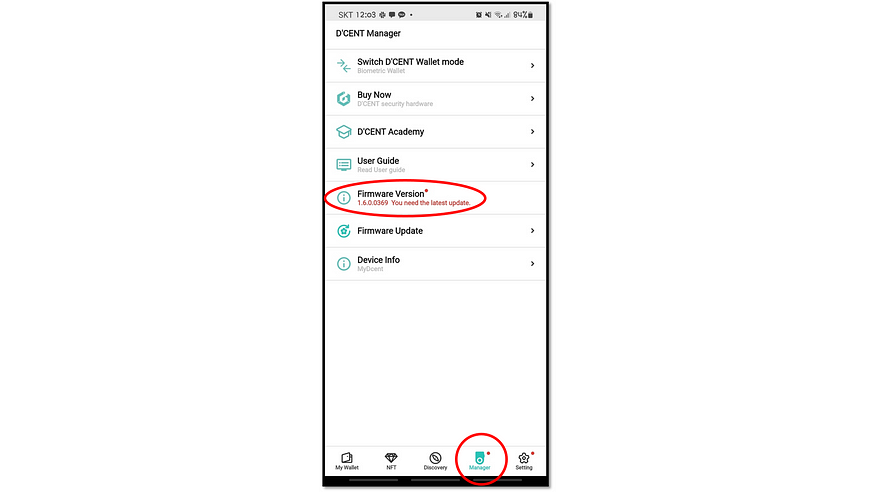
24 words (Mnemonic Code) were provided during the Initial Setup of your Biometric Wallet and you have written them down on the recovery card. As a precaution, please make sure you still have the recovery card before you proceed with the firmware update.
Using an OTG cable, connect your Biometric Wallet to your Android phone. Your Biometric Wallet will be powered on automatically, authenticate yourself to the device to unlock access.
Once the Biometric Wallet unlocked, a message will show up on the phone’s screen. Make sure you press ‘OK’ to allow connection. From the Manager Tab, click on Firmware Update.
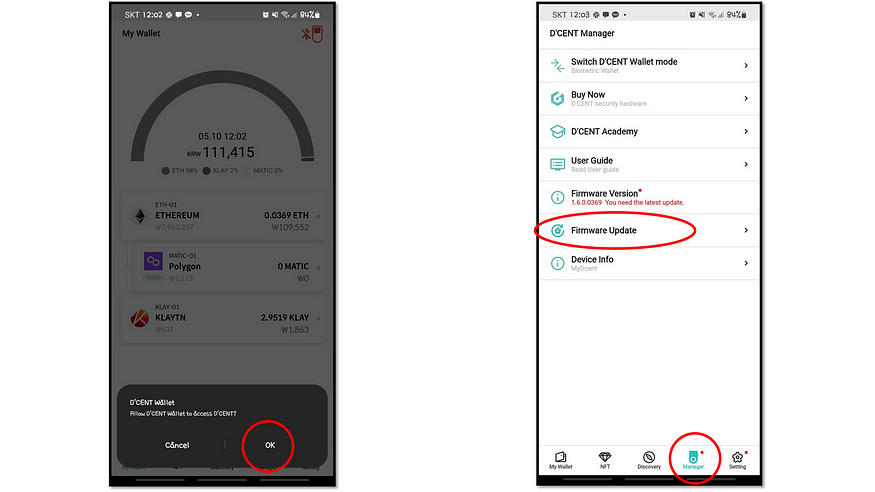
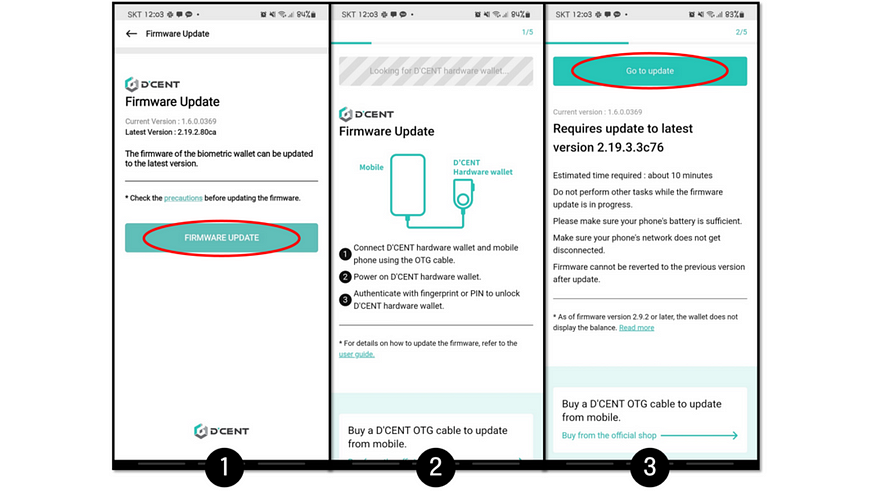
1. Click on FIRMWARE UPDATE button.
2. Wait until the Biometric Wallet is detected.
3. Click on Go to update button.
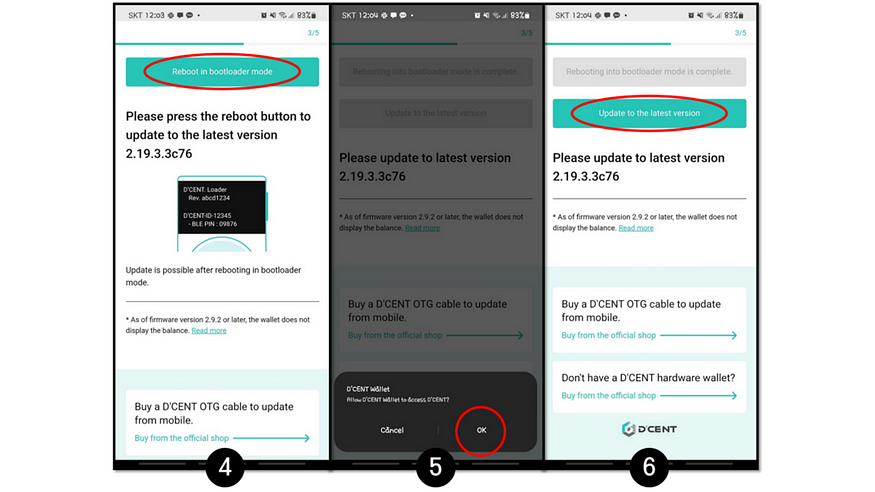
4. Click on Reboot in bootloader mode button.
5. Biometric Wallet will automatically reboot. When the message shows up on your Phone’s screen, make sure to press OK to allow connection.
6. Click on Update to the latest version button.
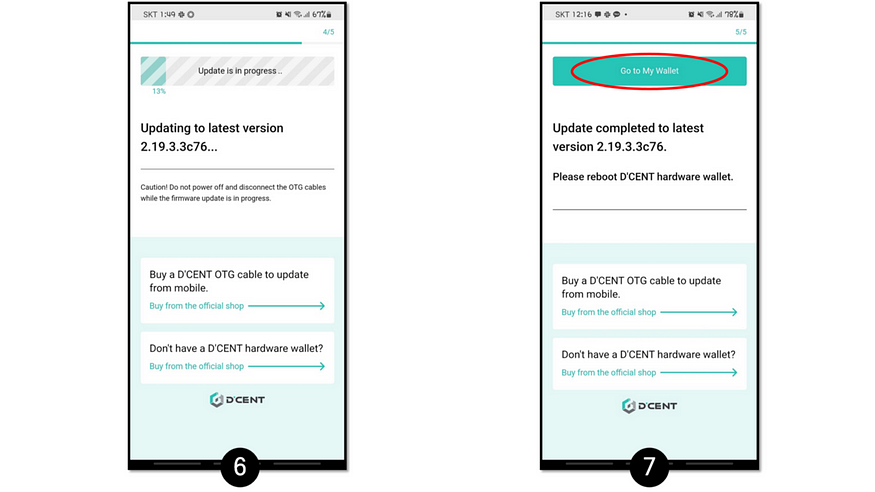
7. Wait patiently (approximately 10 minutes) for the firmware update to complete. When it is done, the Biometric Wallet will automatically reboot to its normal working mode.
8. Click on Go to My Wallet button to finish.
この記事がお役に立てれば幸いです。
記事の内容を共有いただくのにほんの数秒で済みますが、作成には20時間以上もの時間を費やしました。多くの方に役立つ情報として、ぜひシェアいただけると嬉しいです。 🚀